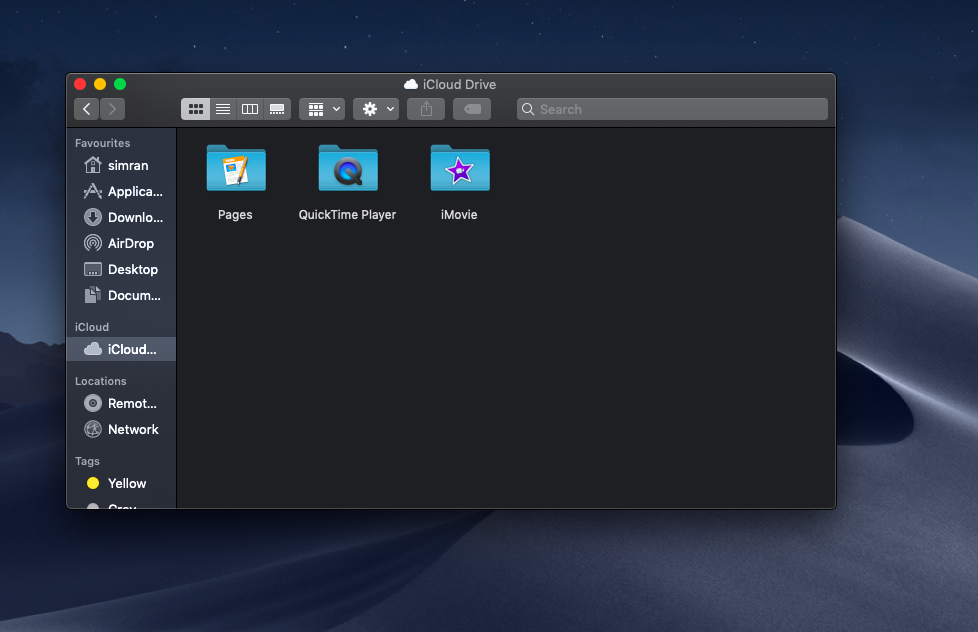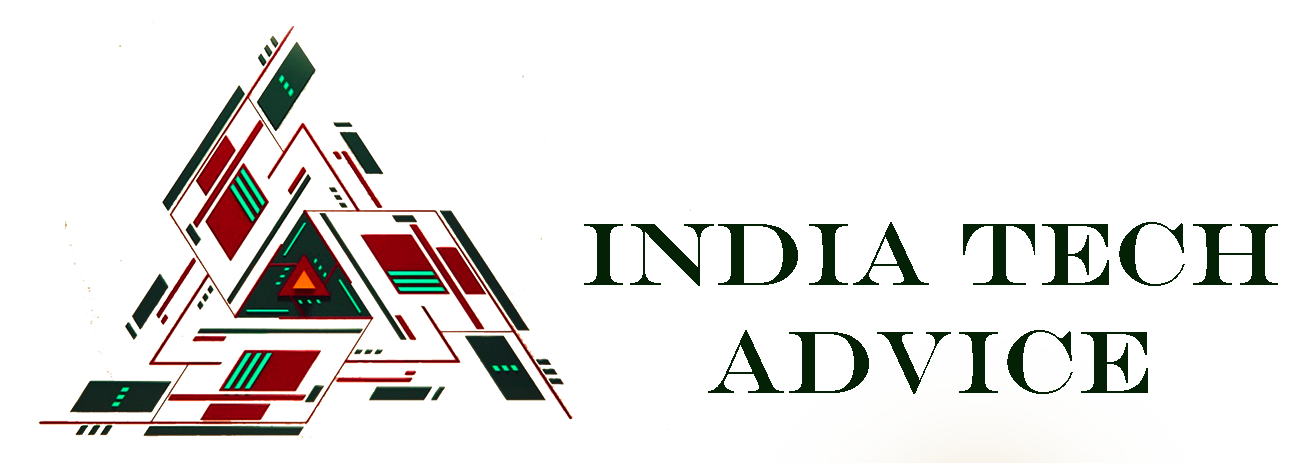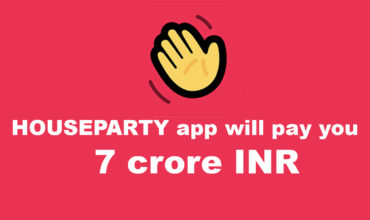How to set up, activate and access iCloud Drive on a Mac
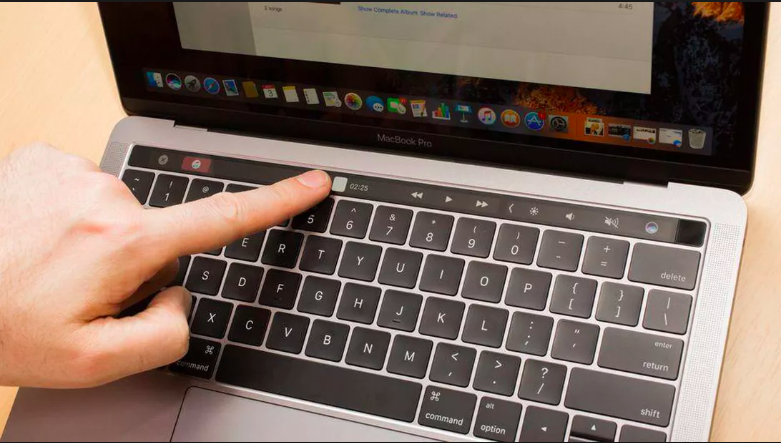
You can access your iCloud Drive using your web browser or finder in your mac.
If your iCloud drive is not active, you activate it then the drive will allow you to share and access your files across all devices.
iPhone and iPad are good devices , and macs os is one of the best systems around.
Apple icloud is a really good way to share data across devices, and with mac’s advance ability to execute projects (from editing a pic in photoshop to writing to final cut pro, Mac is still number one). You should know how to use iCloud drive from you mac. We have a few different and easy ways to access iCloud drive from your Mac.
How to activate iCloud Drive
- Click on the apple icon in the upper left corner of your mac screen
- Scroll down and click on System preferences
- Click on iCloud
- Login with your apple ID then click on iCloud drive to turn it on, if it’s already ticked in blue on then your iCloud drive is on
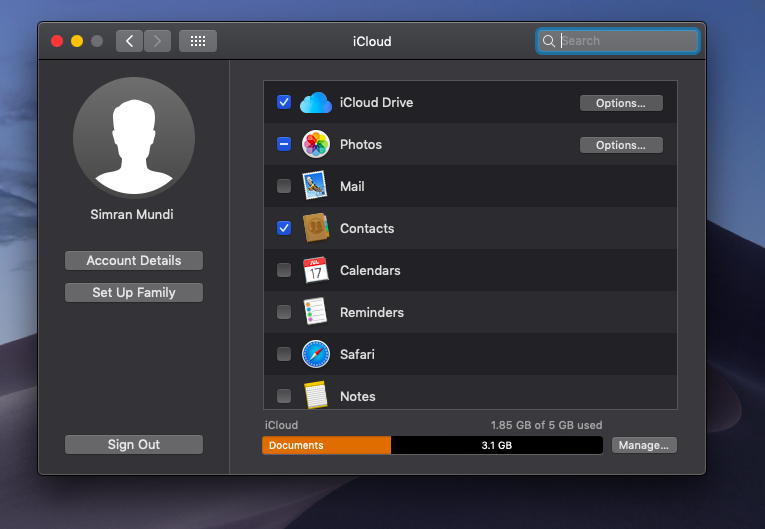
Now as your iCloud drive is on you can share data with devices which have the same apple ID logged in.
Now if you want to use iCloud drive on a different computer you can access it from your web browser.
To access iCloud drive from your web browser:
- Go to https://www.icloud.com/
- Sign in with your ID and password
- Once you do that apple will send you a passcode on one of the saved devices
- Once you type in the passcode you will get access to all your data on iCloud. On the website you can see the location of your other devices by clicking on “FIND MY IPHONE”
- To access files on your iCloud drive, Click on iCloud drive icon shown below:
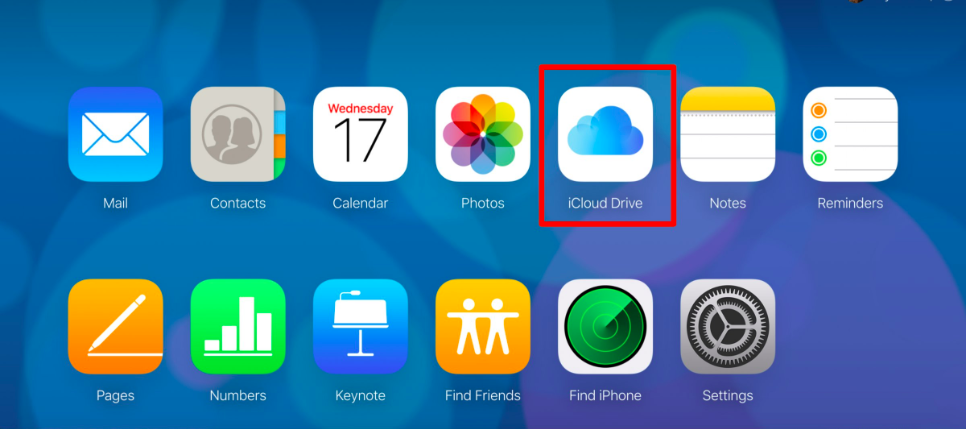
To access iCloud drive from your finder
- Click on finder
- Now click on iCloud drive and all your iCloud data will be there