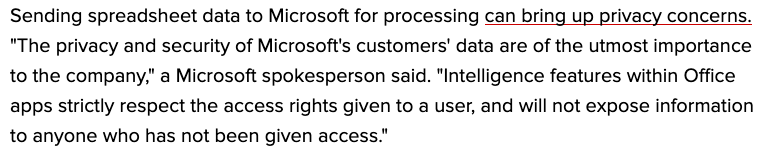Convert photo into an Excel spreadsheet for FREE in seconds
No need to type all the data from your keyboard, just pick up your phone. Microsoft tool for Android and iPhones will convert words and numbers on a sheet of paper into a Microsoft Excel spreadsheet within seconds. With all new Excel Insert Data from Picture tool, you can snap a photo of any data in rows and columns on a piece of paper, and the iOS and Android Microsoft Excel app will automatically convert the picture into editable table data.
scroll down for the video tutorial
The Image that you have clicked it will be uploaded to Excel online image recognition engine and it will process and convert the words and numbers into a table. And it can convert nearly any language. When you import, Excel app gives lets you fix anything before it’s converted.
On Android and IOS Excel is part of Microsoft Office apps for mobile devices which even includes Word and PowerPoint. The free mobile versions of the app will give you basic editing tools. With a Microsoft Office subscription which has even free subscription option, you can unlock more features, such as the ability to share with someone.
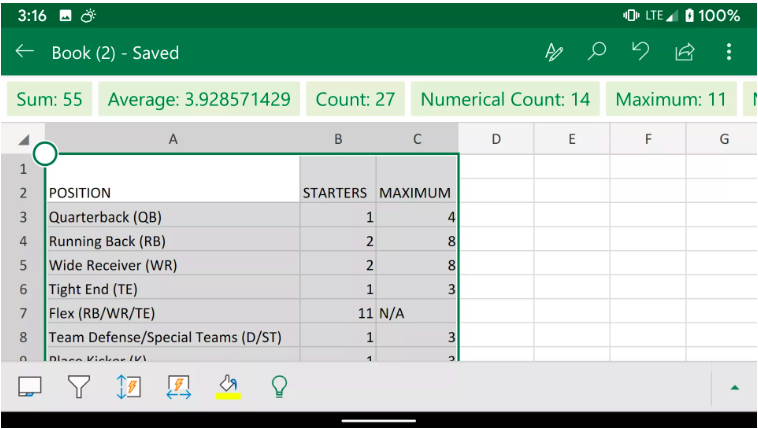
Turn phone photos into Excel table data Step by Step
- In the Excel app, press the New button at the top of the app to create a new file. Pick to create a blank document or use one of the templates that come with the app.
- At the bottom of the app, press the Data from Picture button. If this is your first time using the tool, press Allow to give Microsoft permission to convert the image to data using Microsoft online service.
- Place the red rectangle around the data you want to capture, and then press Capture button. The app doesn’t identify the picture as data, so it may take you a few tries to capture what you want.
- If you are satisfied with the image, Press the red check button to convert the data. If you’re not, press the X and start again.
- In a preview of the captured data, press a red-highlighted cell and then tap Edit to enter missing information. Press Done after each change. You can also press unhighlighted cells to make corrections or changes.
- Once you are satisfied with the data, press insert at the top to place the data in your workbook.
The image that we captured and converted that can be numbers and words and can even have list and recipe ingredients. The App was really accurate converting data from a piece of paper, we also got it to collect data from a laptop screen. It did struggle with our handwritten data.
Picture that will we upload to excel tool will understand 20 languages which like French, German and more languages will be added in coming time.